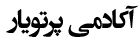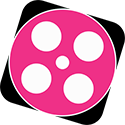Converting AutoCAD Geometries to Geant4 Simulation Environment: A Concise Guide
Converting AutoCAD Geometries to Geant4 Simulation Environment: A Concise Guide
Core Question: Can geometries designed in AutoCAD be converted to Geant4 particle physics simulation code?
Short Answer: Yes, not only is this possible, but it is also one of the key and widely used capabilities of Geant4 for modeling complex and realistic geometries.
Complete Process Description:
The conversion process follows a pipeline that can be summarized in several stages. The core of this process involves using an intermediate format called GDML, which acts as a bridge between the CAD world and Geant4.
Stage 1: Design and Preparation in AutoCAD
-
Design your desired geometry (such as a detector component, laboratory chamber, or medical device) in AutoCAD.
-
Key Point: Ensure your geometry is a closed 3D solid volume and not just a collection of surfaces or wireframes. Geant4 works with volumes.
Stage 2: Exporting to a Suitable Format
-
Save or "Export" your designed file from AutoCAD.
-
Recommended Formats:
-
STEP(with .stp or .step extension): This is the most common and powerful option. It stores the geometric information of volumes precisely, in an analytical-like manner. -
STL(with .stl extension): This format converts the outer surface of the volume into thousands of small triangles. Although simpler, it is less accurate than STEP and produces larger files.
-
Stage 3: Conversion to GDML (The Crucial Step)
-
In this stage, you need conversion software. You cannot directly feed the STEP file to Geant4.
-
Common Solutions:
-
FreeCAD: This free and open-source software is an excellent tool for this task. You open your STEP file in FreeCAD and then use its GDML module to generate an output file with a
.gdmlextension. -
Salome Platform: Another powerful engineering platform that possesses GDML conversion capabilities.
-
Stage 4: Importing the GDML File into the Geant4 Code
-
In your simulation code (typically in the
DetectorConstructionclass), you no longer define volumes manually usingG4Box, etc. -
Instead, you use the dedicated GDML parser. Your code will look something like this:
// In DetectorConstruction.cc file #include "G4GDMLParser.hh" void DetectorConstruction::ConstructGeometry() { // Create GDML parser object G4GDMLParser parser; // Read and import the geometry from the GDML file parser.Read("my_autocad_design.gdml"); // Note: The GDML file contains the complete geometry definition // including volumes, materials, positions, and rotations // All geometry is automatically loaded and built by the parser }
Advantages and Use Cases:
-
Rapid and Accurate Modeling: There is no longer a need to painstakingly build complex industrial or biological geometries through coding.
-
Design Validation: Allows engineers to analyze a component's performance under particle radiation before its physical manufacture.
-
Realistic Simulation: Enables the simulation of the most precise and complex designs.
Considerations and Potential Challenges:
-
Performance Reduction: Highly complex geometries imported from CAD can slow down the Geant4 tracking engine because they use numerous tessellated surfaces instead of simple analytical surfaces.
-
Conversion Errors: Occasionally, during the conversion from CAD to GDML, issues such as unclosed volumes or geometric anomalies may occur, requiring correction in the original CAD file.
-
Material Definition: You must ensure that the materials associated with each volume are correctly defined either within the GDML file or in the Geant4 code.
Conclusion:
Converting AutoCAD geometries to Geant4 via the GDML intermediate format is a completely standard, powerful, and practical method. This capability opens the doors of particle physics simulation to engineers and researchers working with complex, real-world designs, enabling precise integration between engineering design software and advanced simulation environments.